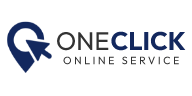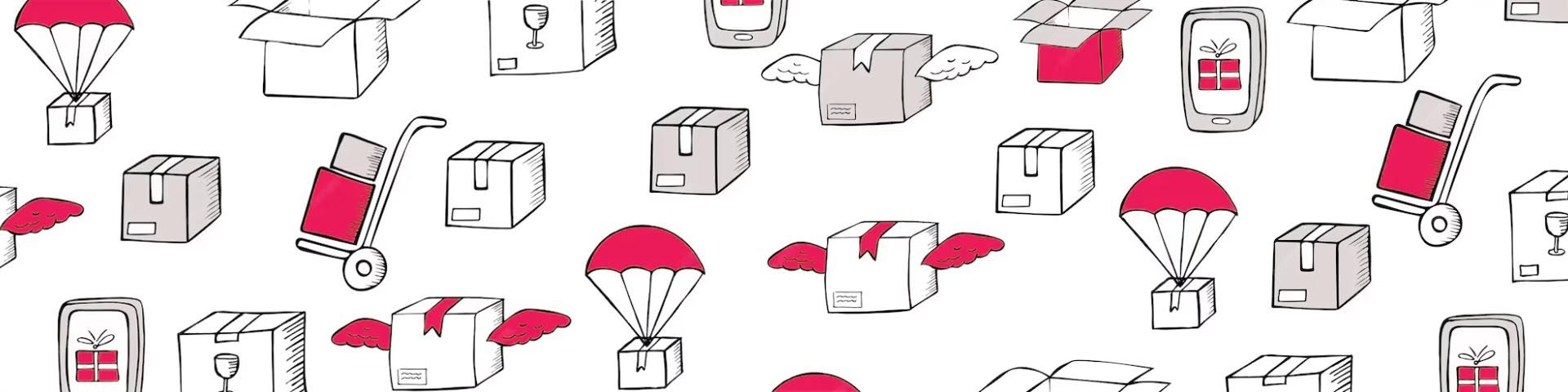Add price on Orders
Please select orders that are unfulfilled on your Shopify Order.
If you don't have an account yet Create your account now and start sourcing dropshipping with Oneclick
To pay for the order, the full price of the product and its shipping price must be entered into your panel. If these options are not included, you must perform the following actions.
First, select the unfulfilled option from the filter section above and then click on search to see the orders that have not been fulfilled yet.
1- If there is no product price, you should: Click on the drop-down menu next to the order on the right side and find the product variant information, then go to the Products section and click on My Product tab then copy the SKU of the desired product.
And go to the products section of My Store Products and click on the Associate Product button.
Then click on Select one of the product variants to go to a new page.
On this page, you can enter the copied SKU of a product which you want to have the cost.
In this part, you need to choose the product related to the desired variant like color or size, and then click on the confirm button. After that, open the order section again and after 1 or 2 minutes, you will see that the price of the product has been entered.
2- If the shipping price was not available or you need to change the shipping method: Note: You should know that the shipping price is different according to the type of product category and destination country.
For example: products can be simple products (such as clothes) - electrical products (such as headphones) - or sensitive products (such as power banks), so you should pay attention to the country of destination and the type of product.
To understand more, notice the following. For Germany and Switzerland, we have two choices:
Germany/Switzerland-normal products: premium shipping
Germany/Switzerland-electrical products: electrical standard shipping
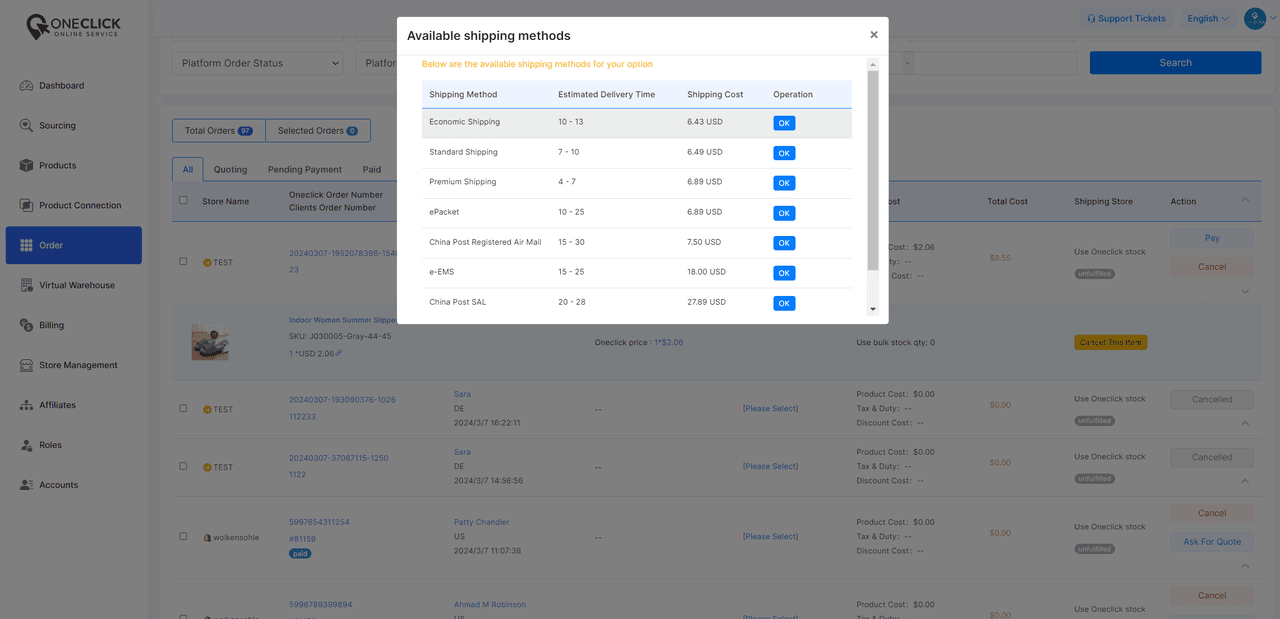
To determine the shipping menu of your desired product, you must do the following:
- You must go to the settings section and then the system
- Here you can choose the desired option according to the type of product and the countries where you need to send the product.
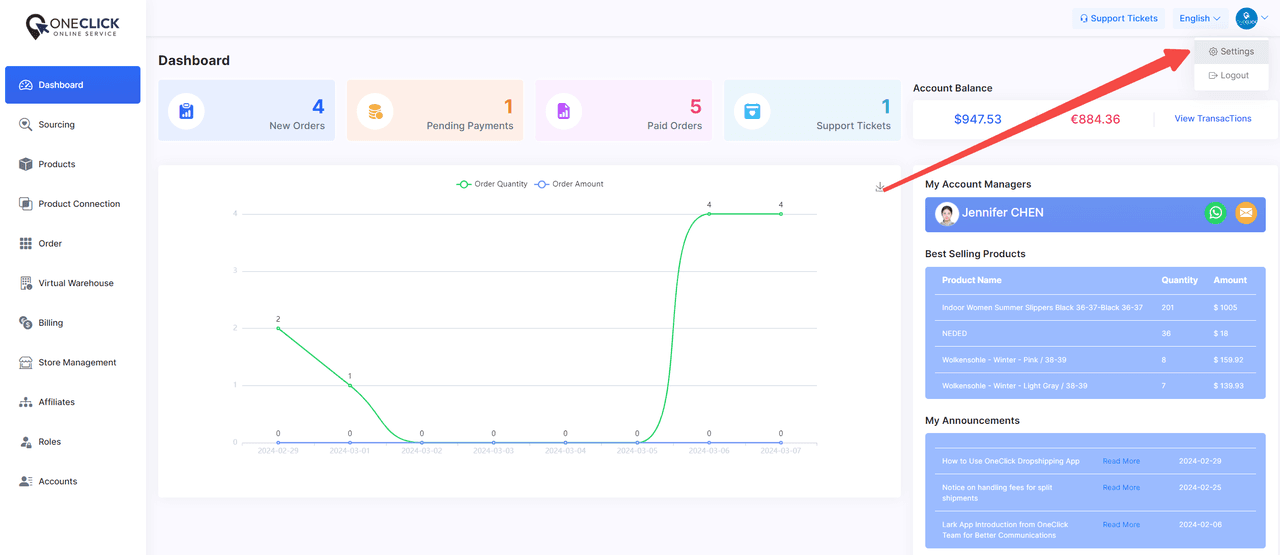
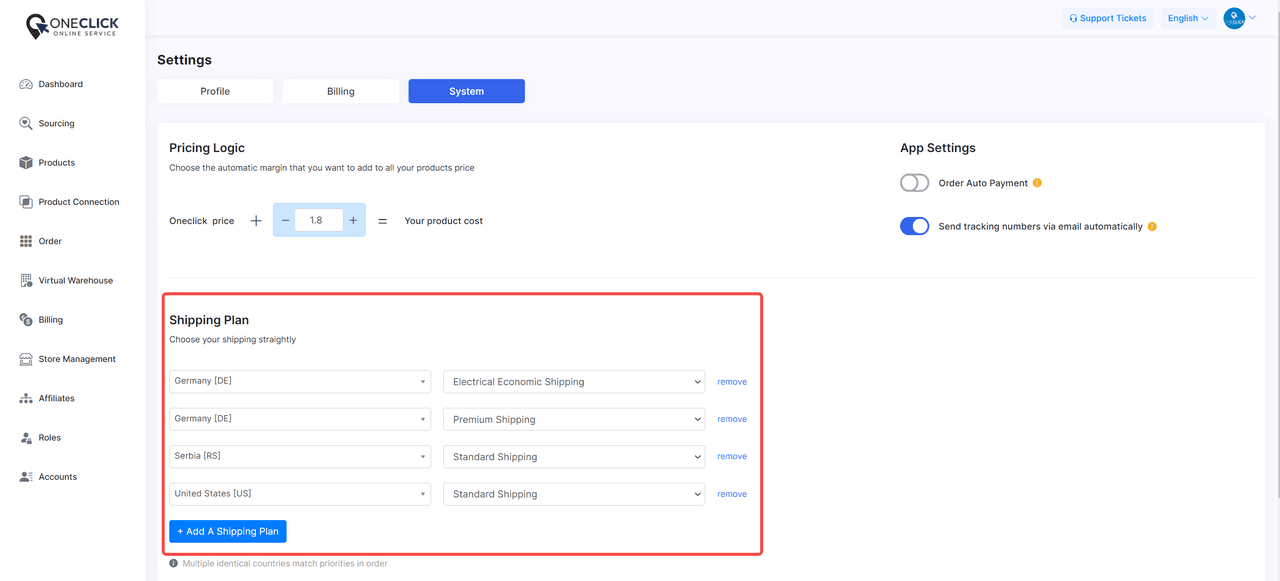
If you are not sure about the type of product shipment according to the type of product or the country, you can go to our product catalog section and open a product similar to your product category (for example, if you sell clothes, you should find one of the clothes in the catalog) and there you can choose the destination country and you will see the options related to the type of product and the desired country.
According to this table, you can fill in the shipping settings part of your panel.
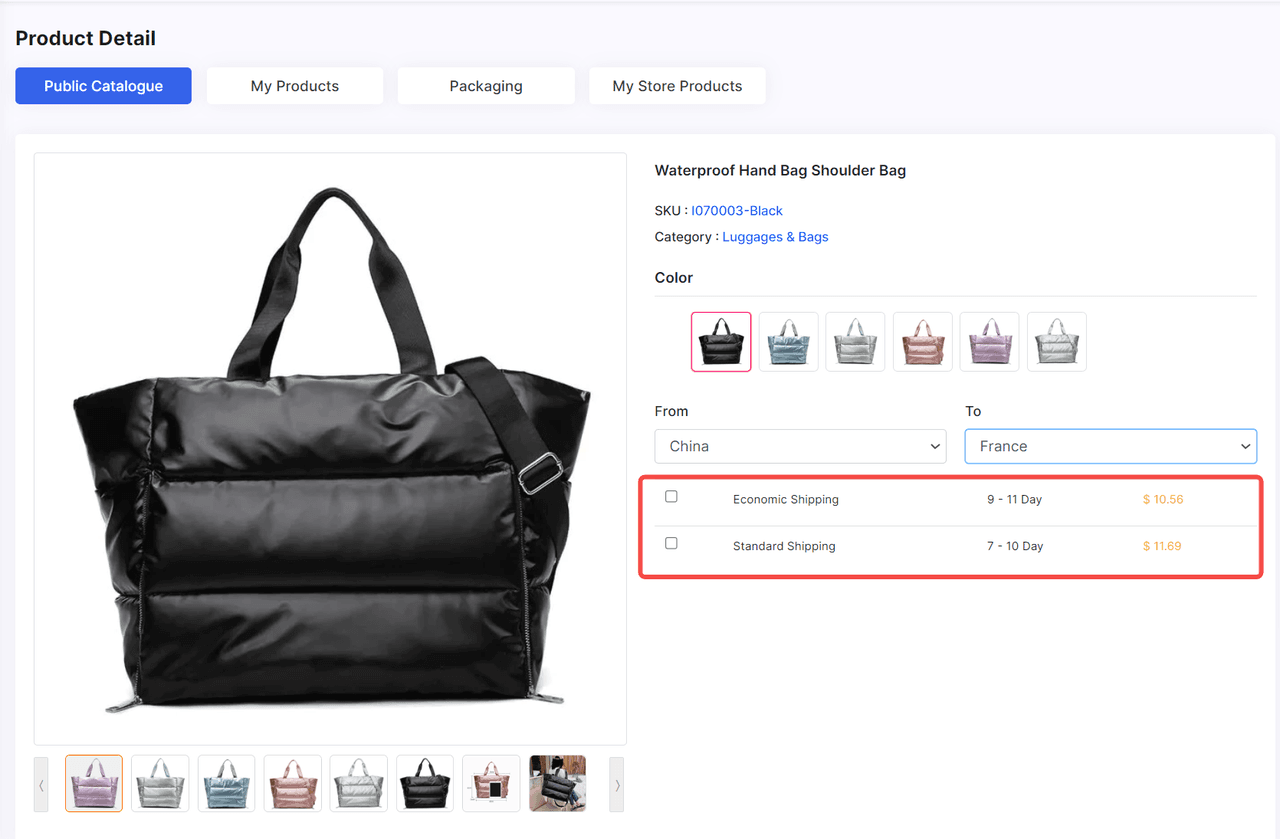
For the products that you want to add shipping method or change the shipping and they are more than one order, you can go to the Order section.
Choose the orders that have the same products and the same country destination, then click on the Action button and click on Change Shipping Method, then select one of the suggested options and click on the Confirm button so the shipping cost is considered for your order!
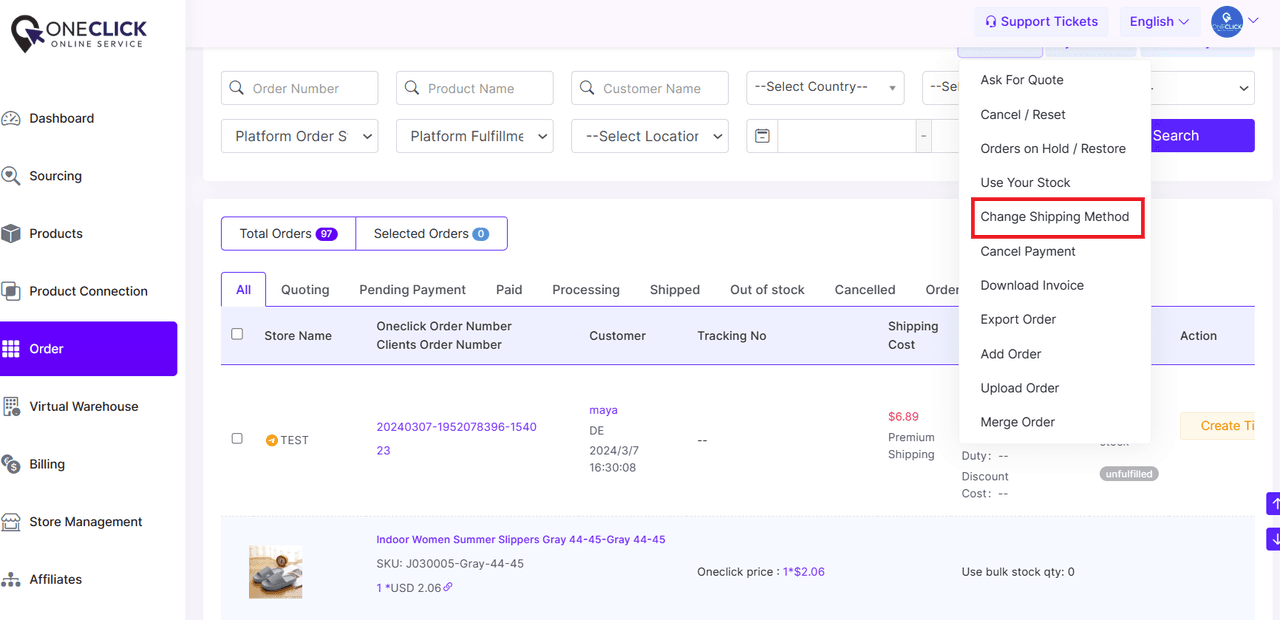
By selecting any of the registered orders, you can perform other actions on it, such as: Cancel, Use your stock, Upload an order, etc.
If the order has been processed through our colleagues, you cannot cancel it and you need to send a ticket to stop it.